Unlock the power of automation with ChatGPT and Google Sheets Integration. OpenAI GPT-3 offers AI-powered conversational, text completion & search features.

Overview
We are grateful to our readers who have been consistently following our blog posts. The response o our recent blog posts about Code GPT and ChatGPT is overwhelming. Therefore, we have come up with another article that will demonstrate how to integrate ChatGPT with Google Sheets. Google Sheets also provide Machine Learning-based features along with others such as Spreadsheet formatting, Data visualization, and more. On the other side, ChatGPT is based on open-source GPT-3 which is an open-source NLP model developed by OpenAI.
However, making your sheets responsive by installing an Artificial intelligence-based chatbot will bring enhanced functionality and efficiency. Further, this enterprise-level chatbot integration will save you time by automating routine tasks and can offer solutions to your complex problems.
We will cover the following points in this article:
How to integrate ChatGPT with Google Sheets
ChatGPT integration with any software will definitely give a competitive edge to the business. An AI-powered model that can commence two-way conversation sessions and you embed it with your software how powerful that integration could be? Of course amazing. So, you ask a chatbot for a technical solution to a problem and you get the response just in time, it means a lot in terms of saving time & effort.
Let’s begin this Google Sheets Integration with ChatGPT.
First, open Google Sheets and click “Extensions->Add-ons->get add-ons”. Once you do this, you will see a dialogue box on Google Workspace Marketplace. Now, type “ChatGPT” in the search bar placed in the top right corner and select the first option as shown in the image below.
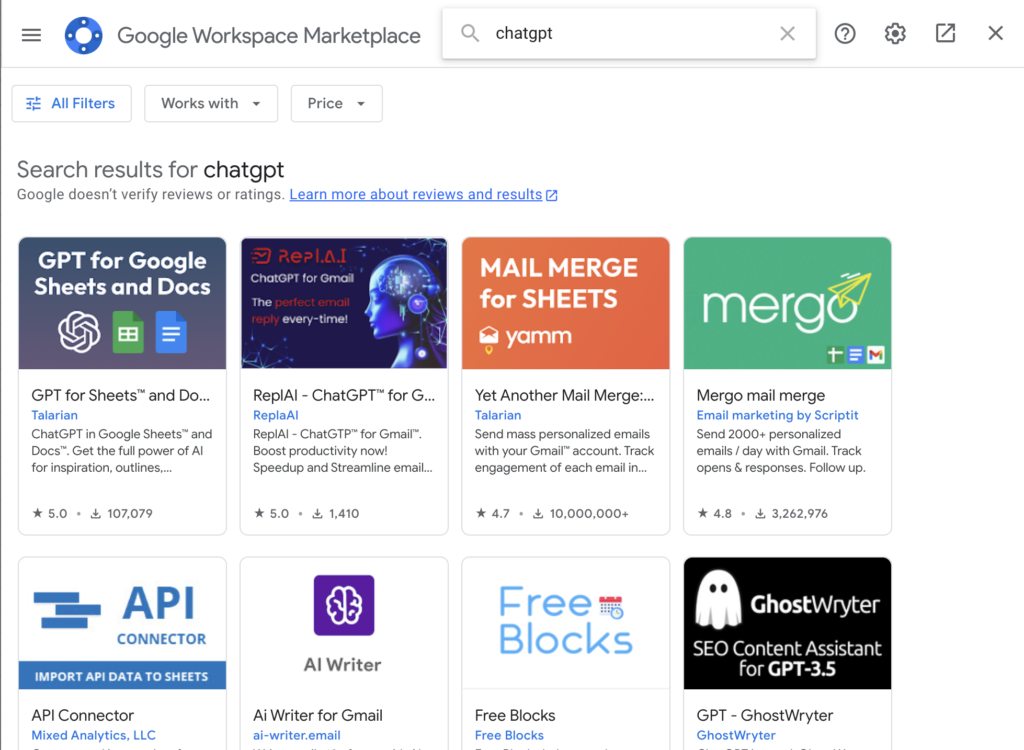
Select the first option and install this extension. After this installation, the next set is to enable ChatGPT integration into Google Sheets.
You need to make an account on the OpenAI platform and get your API key. Please visit this link to get the OpenAI API key.
Next, click “Extensions->GPT for Sheets and Docs->Set API Key” and insert the API key to enable ChatGPT integration. In addition, click “Extensions->GPT for Sheets and Docs->Enable GPT Functions” to enable the GPT functions.

How to use ChatGPT in Google Sheets?
Once the OpenAI API Key is set up, you are ready to leverage this powerful ChatGPT and Google Sheets Integration. There is a huge stack of methods offered by ChatGPT that you can call by typing =GPT().
For example, you can ask this AI-powered Chatbot to write a product description of a car by calling the function the following way:
=gpt("write a product description of a car")
Once you hit the “Enter” button you will get the response in the cell you make the function call as shown in the image below:
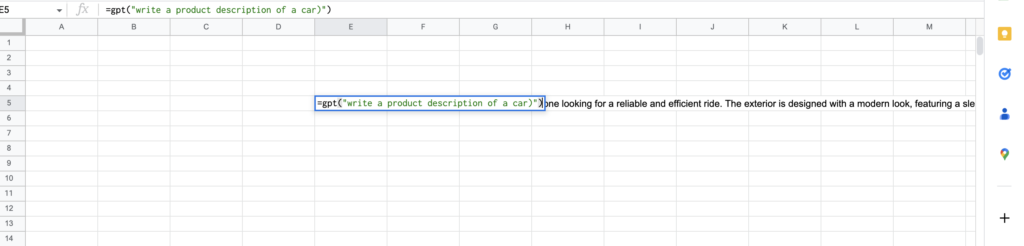
This ChatGPT integration has brought Artificial Intelligence power to your Google Sheets. Likewise, there are many other methods available to interact with OpenAI GPT-3 based ChatGPT within your Google Sheets.
The following are some prominent features of this extension:
- GPT_LIST: Submits a listing prompt to GPT and returns the list items
- GPT_TAG: Tags the input text with all the relevant labels.
- GPT_FILL: Fills an incomplete range with GPT given an example range
- GPT_CONVERT: Converts between formats.
- GPT_TRANSLATE: Text to translate.
Please follow this YouTube link to see some of its functionalities in action.
Conclusion
We are ending this guide here that was on Google Sheets integration and ChatGPT integration. We have gone through how to integrate ChatGPT with Google Sheets. In fact, you have learned how to can use ChatGPT for work. In addition, you may leverage this AI-powered chatbot a bit further by writing functions in Google App Script. Moreover, you can automate many of your workflows by just installing this OpenAI GPT-3 based ChatGPT extension.
Finally, containerize.com is continuously writing blog posts on further open-source products and topics. Moreover, you can follow us on our social media accounts Facebook, LinkedIn, and Twitter.
Ask a Question
You can let us know about your questions or queries on our forum.
FAQs
How do I enable chat in Google Sheets?
ChatGPT is AI-powered and interacts in a conversational way. You can integrate ChatGPT with Google Sheets by navigating to this link.