Install BigBlueButton plugin on your WordPress-based business website to conduct virtual meetings. It is free, open-source, and offers a wide range of features.

Overview
We are here with another blog post in the category of open source Video Conferencing Software. There are certain ways of remote communication such as emails, and video calls. However, face-to-face meetings are always more effective and more convenient than emails or chats. In this fast-growing world, people really do not care about time and space. Now, small/huge organizations have started employing remote collaboration tools to conduct virtual conferences. Although there are many web meeting platforms that offer powerful tools to conduct video conferences, all of them are paid. So, sensing this need, the open-source community has developed some enterprise-level solutions for web conferencing services. In addition, these free platforms come up with a huge marketplace and are backed by a vibrant developers’ community. In this blog post, we will learn how to install web conferencing software on a WordPress Site.
The following points will be covered in this article:
What is BigBlueButton?
BigBlueButton is an open-source free video collaboration software with a huge stack of enterprise-level features. This open-source software is highly extensible and offers integrations with many popular applications such as WordPress, Redmine, Schoology, Drupal, and Canvas. In addition, it offers a shared whiteboard, send public/private messages, HD Audio, electronic hand-raising, along with rich presentation tools. Moreover, BigBlueButton is HTML5 supported and works well on all popular web browsers.
Further, this web conferencing software has a huge and alive developer community. There are very good stats on its Github repo with 7.8k stars and 5.8k forks. BigBlueButton is written in JavaScript along with input from other languages such as Java and Ruby. In fact, developers can find comprehensive documentation regarding development, deployment, and usage. So, you can set up this self-hosted software on a local or cloud server easily.
A brief intro to WordPress
WordPress is one of the top open-source blogging platforms in the category of website software. This open-source software is user-friendly even a beginner-level web developer can do the site building and launch it. In addition, WordPress is highly configurable and you can customize it as per your business requirements. Above all, it has an immense marketplace where you can find a number of plugins.
This blogging software comes with self-hosting capabilities and there is complete support for multiple languages available. Further, there are very good stats on its GitHub repo and you can download the source code and set it up easily. Moreover, you can install a plugin for any functionality in your WordPress website. In fact, you may find plugins for the sites belonging to any category. It is mainly written in PHP and you can find complete instructions regarding development, deployment, and usage.
How to install BigBlueButton plugin in WordPress?
This section will demonstrate how to install web conferencing software on a WordPress Site. In addition, we will also explore the BigBlueButton plugin a little more. Before moving further, make sure you have installed WordPress on your machine and have a business website up & running.
Please visit this link in case you have not installed WordPress, you can find complete installation instructions.
Let’s start the installation process of the BigBlueButton plugin on WordPress.
Go to the WordPress dashboard and open the “Plugins” option and press “Add New”. Write the BigBlueButton in the search bar, and you will find the plugin showing the 1st place in the search as shown in the image below:

Now, hit the “Instal Now” button to install this web conferencing software and hit “Activate” to activate the plugin. Once activation is alive, you can start using this video conferencing software. Moving forward, you can see a new addition of a menu item “Rooms” on the left side panel of the window as shown in the image below.
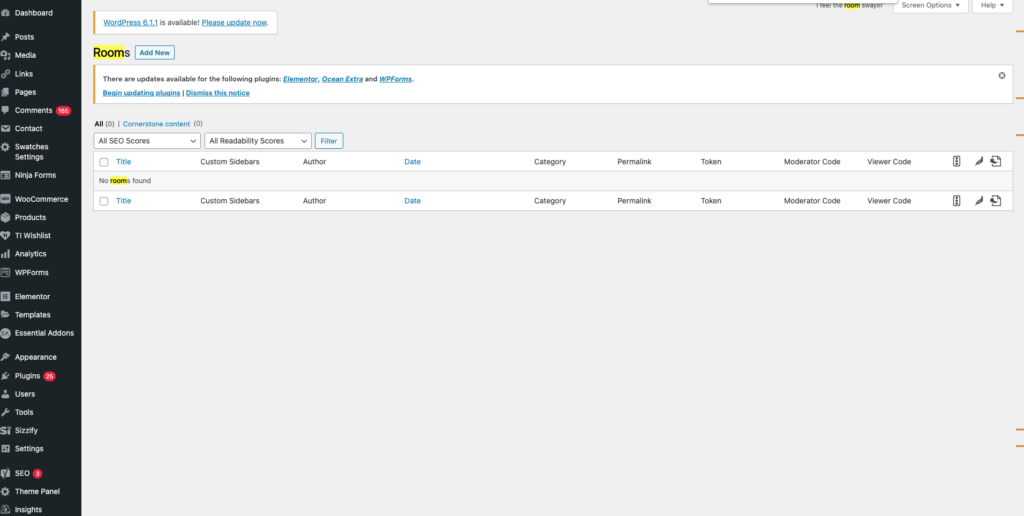
So now, you can create meeting rooms by creating and publishing rooms where you can conduct video meetings with your mates. In addition, you can customize the look & feel of the rooms by changing the background color and uploading the brand logo. In the image below, you can see that we have created a meeting and the user interface of the meeting room is so rich with the features like a live chat and shared notes.
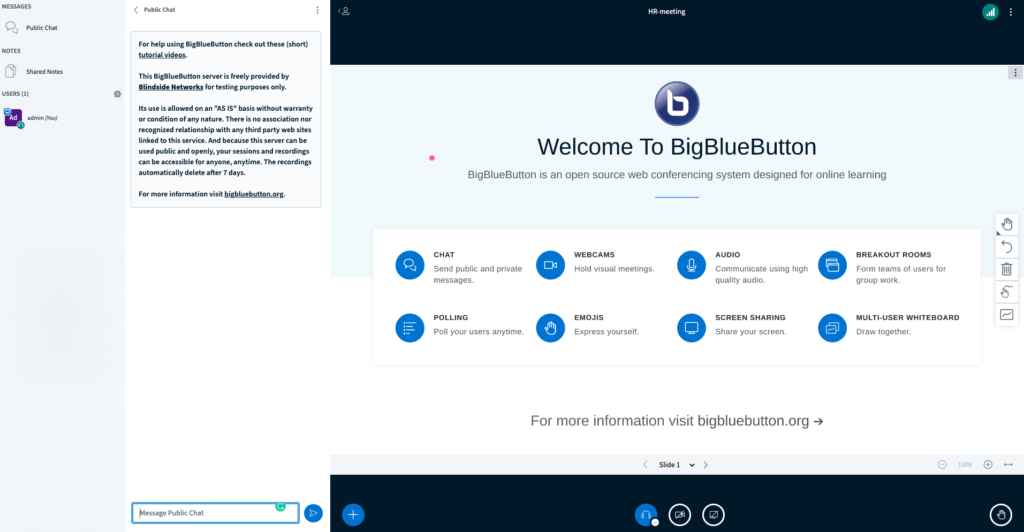
Wrapping Up
This brings us to the end of this blog post. We hope you have learned how to install web conferencing software on a WordPress site. Further, we also have gone through the meeting room creation process. BigBlueButton plugin offers a great deal when it comes to conducting virtual face-to-face meetings. As this web conferencing software is open-source so you can customize it to meet your business requirements. Moreover, you may find some really interesting articles in the “See Also” section.
Finally, containerize.com is continuously writing blog posts on further open-source products and topics. Therefore, please stay in touch with the [ Video Conferencing Software and Blogging Platforms categories]16 for regular updates. Moreover, you can follow us on our social media accounts Facebook, LinkedIn, and Twitter.
Ask a Question
You can let us know about your questions or queries on our forum.
FAQs
How do I add a video call to my WordPress site?
You can add web conferencing software to your WordPress site using this BigBlueButton plugin. This software is open-source and offers many features to establish face-to-face video calls.
How do I add BigBlueButton to WordPress?
Follow this link to learn the installation and setting up process on WordPress.